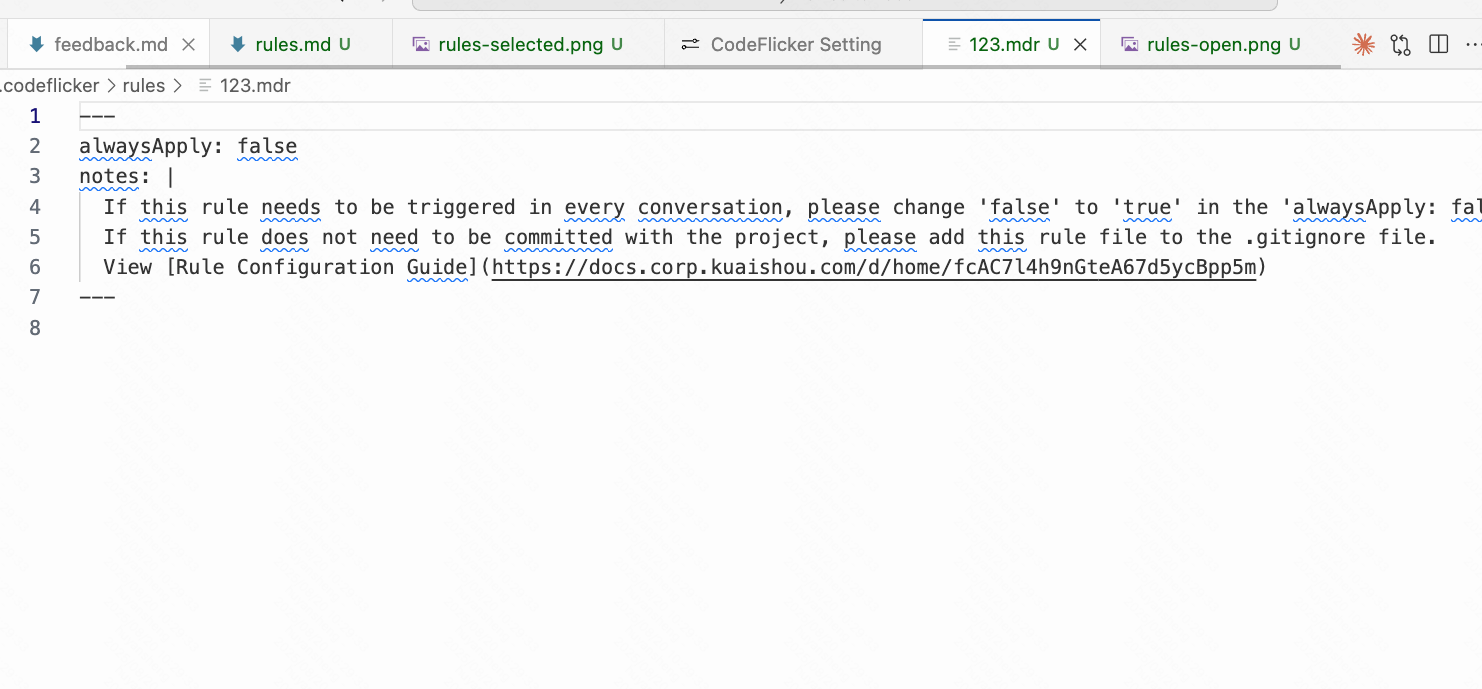Rules
CodeFlicker offers two ways to customize AI behavior: Personal Rules and Project Rules.
Personal Rules
Description
Personal Rules are customized settings that reflect your individual usage habits and preferences. They help align AI outputs with your specific requirements across all conversations and projects. Configure these rules in CodeFlicker Settings > Rules > Personal Rules. Use this feature when you want consistent behavior across all your projects, such as preferred output language, response length, or formatting style.
Example Configuration
- Language Style: Answer my questions with concise language.
- Operating System: Provide answers for macOS operating system.
- Content Depth: Include examples in your responses.
- Interaction Style: Output your answer directly without showing intermediate thinking processes.Limitations
- Personal rules are limited to 5000 characters maximum; excess content will be automatically truncated.
- Only one personal rules file is supported, named
user_rules.mdr, located in the.codeflickerfolder under your local user root directory. - Please use natural language descriptions; images, links, and other media formats are not supported.
Project Rules
Description
Project Rules are specific to your workspace projects. When you create project rules, the corresponding files are stored in the .codeflicker/rules directory under your workspace root, with the .mdr extension.
Project Rules support two configuration modes, controlled by the "alwaysApply" parameter:
- Manual Reference: Rules that only take effect when explicitly added in #Knowledge-Rules. Set
alwaysApply: falsein the rule file for this behavior.
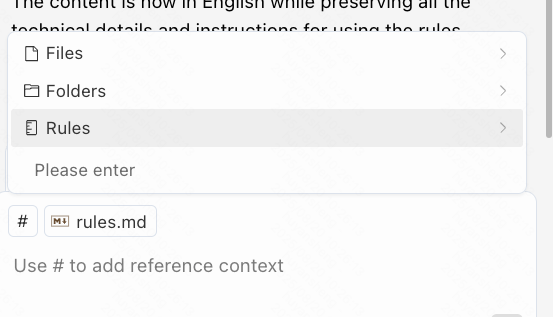
Reference Rules
- Auto Attach: Rules that automatically apply to every conversation during your sessions. Set
alwaysApply: truein the rule file for this behavior.
Example Configuration
---
alwaysApply: false
notes: |
If you want this rule to be triggered in every conversation, change "false" to "true" in "alwaysApply: false" above.
If you don't want this rule to be included in version control, add this file to .gitignore.
---
You are a senior Java expert, please follow these rules during development:
- Strictly follow SOLID, DRY, KISS, YAGNI principles
- Follow OWASP security best practices (such as input validation, SQL injection protection)
- Adopt layered architecture design to ensure separation of responsibilities
- Code changes must be covered by unit tests (test coverage ≥ 80%)
## 1. Technology Stack Specifications
### Technology Stack Requirements
- Framework: Spring Boot 3.x + Java 17
- Dependencies:
- Core: Spring Web, Spring Data JPA, Lombok
- Database: PostgreSQL Driver or other relational database drivers
- Others: Swagger (SpringDoc), Spring Security (if permission control is needed)Limitations
- Project rules files are limited to 5000 characters maximum; excess content will be automatically truncated.
- Multiple project rules files are supported. Use natural language descriptions; images, links, and other media formats are not supported.
How to Configure Rules
Method 1: Create in Settings
Open CodeFlicker Settings
Navigate to Rules Settings
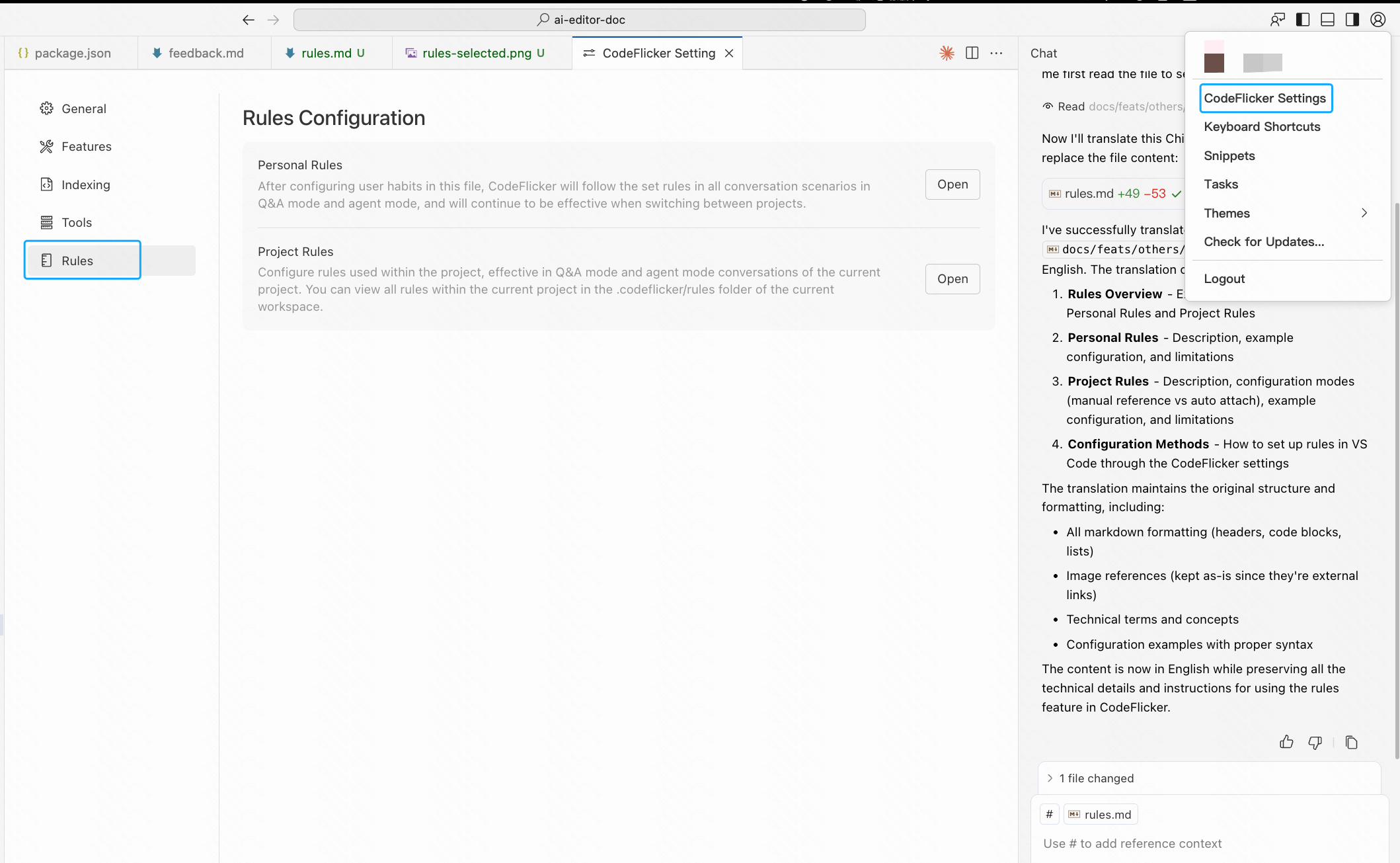
Configure Your Rules
- For Personal Rules: Click the "Open" button and fill in your content
- For Project Rules: Click the "Add" button, enter a filename, and add your content
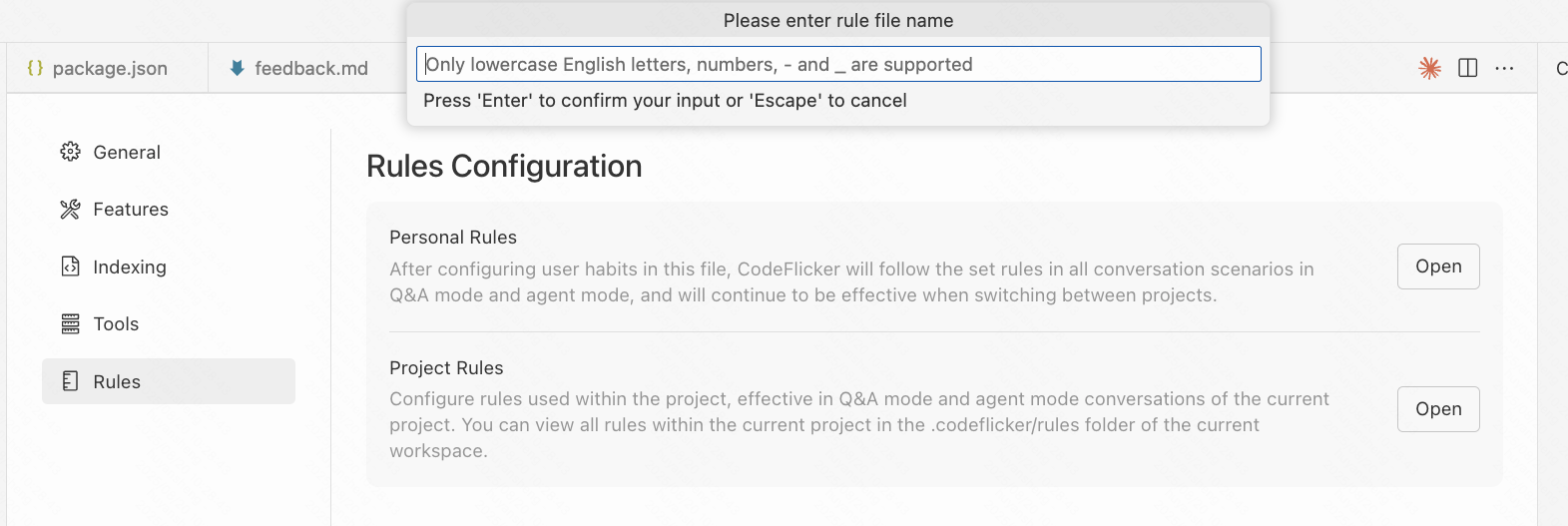
Edit the Rule File
Open the rule file and add your detailed rules